Unit 1
Computer applications
I. Warm – up
1. Have you got a computer?
2. What computer have you got?
3. When do you use it?
4. Would you like to have a better, a newer model? What model would you like to have?
II. A) Vocabulary
Look through the words and word combinations to find out if you know all of them. If you don’t, memorize them.
produce – производить
bill - счет
pick up – поднимать
dial – набирать (номер телефона)
sophisticated - сложный
encounter – встречаться, сталкиваться
spring to life - появляться
ignition – зажигание
miraculous - чудесный
speed up - ускорять
gadget – техническая новинка, приспособление
rely - полагаться
provide - обеспечивать
current – текущий, настоящий
race – гонки, забег, заезд
competitors – соперники, конкуренты
staff – персонал, работники
access (n, v) – доступ, иметь доступ
fuel - топливо
consumption – потребление, расход
connect - соединять
availability - наличие
stopover – остановка
B) There are so called international words. They are alike in many languages. Read the words below and guess their meaning.
Mathematics, operation, design, programming, administrative, processor, material, organizer, provision, position, system, information, press, real, detecting, client, transaction, control, personal, code, pilot, monitor, display, regulate, agent, agency, detail.
III. Reading
A) Write a list of as many uses of computer, or computer applications, as you can think of.
B) Read the text below and underline any applications that are not in your list.
What can computer do?
1.Computers and microchips have become part of our everyday lives: we visit shops and offices which have been designed with the help of computers, we read magazines which have been produced on computer, we pay bills prepared by computers. Just picking up a telephone and dialing a number involves the use of a sophisticated computer system, as does making a flight reservation or bank transaction.
2.We encounter daily many computers that spring to life the instant they're switched on (e.g. calculators, the car electronic ignition, the timer in the microwave, or the programmer inside the TV set), all of which use chip technology.
3. What makes your computer such a miraculous device? Each time you turn it on, it is a tabula rasa that, with appropriate hardware and software, it is capable of doing anything you ask. It is a calculating machine that speeds up financial calculators. It is an electronics filing cabinet which manages large calculations of data such as consumers’ lists, accounts, or inventories. It is a magical typewriter that allows you to type and print any kind of document – letters, memos, or legal documents. It is a personal communicator that enables you to interact with other computers and with people around the world. If you like gadgets and electronic entertainment, you can even use your PC to relax with computer games.
4. Computers can help students perform mathematical operations and solve difficult questions. They can be used to teach courses such us computer – aided design, language learning programming, mathematics, etc.
5. PCs are also used for administrative purposes: for example, schools use databases and word processors to keep records of students, teachers and materials.
6. Race organizers and journalists rely on computers to provide them with the current positions of riders and teams in both the particular stages of the race and in the overall competition.
7. Workstations in the race buses provide the timing system and give up – up – the minute timing information to TV stations. In the pressroom several PCs give real – time information on the state of the race. Computer databases are also used in the drug – detecting tests for competitors.
8. Computers store information about the amount of money held by each client and enable staff to access large databases and to carry out financial transactions at high speed. They also control the automatic cash dispensers which, by the use of a personal coded card, dispense money to clients.
9. Airline pilots use computers to help them control the place. For example, monitors display data about fuel consumption and weather conditions.
10. In airport control towers, computers are used to manage radar systems and regulate air traffic.
11. On the ground, airlines are connected to travel agencies by computer. Travel agents use computers to find out about the availability of flights, prices, times, stopovers and many other details.
Notes:
1. Cash dispenser – автомат по выплате наличных с банковского счета
2. Stopover - остановка
3. Filing cabinet – регистратура
4. Inventory – список, ведомость
C) Match these paragraph headlines with the paragraphs of the text.
1. Controlling air traffic
2. Using computer in education
3. Organizing the Tour de France demanding the use of computer technology
4. Using an automatic cash dispenser
5. Everyday encountering computers
IV. Speaking
A) Refer back to the text and discuss these questions.
1. How are / were computers used in your school and university?
2. What other areas of study would benefit from the introduction of computers?
B) In small groups, choose one of the areas in the diagram below and discuss what computers can do in this area.
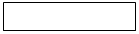 | |||||||
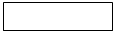 | |||||||
 | |||||||
 | |||||||
COMPUTER
 | |||||
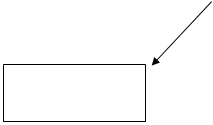 | |||||
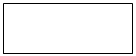 | |||||
Useful words:
Formula – 1: racing car, car body, design, mechanical parts, electronic components, engine speed
Entertainment: game, music, animated image, multimedia, encyclopedia
Factories: machinery, robot, production line, computer – aided manufacturing software
Hospitals: patients, medical personnel, database program, records, scanner, diagnose, disease, robot, surgery
Useful constructions:
Computers are used to …
A PC can also be used for …
Computers can help … make … control … store … keep … provide … manage … give … perform… measure … test … provide access to …
C) Write a short paragraph summarizing your discussion. Ask one person from your group to give a summary of the group’s ideas to the rest of the class.
Examples:
In business, computers are used for financial planning, accounting and calculations. In the office, computers are used to write letters, keep records of clients, suppliers and employees.
UNIT II
Personal computing
I. Warm – up
1. What computer companies do you know?
2. What do you know about Bill Gates?
II. Vocabulary
A) Write these words and word combinations on the chart below
Click, company, operating system, market, challenge, Microsoft microchip, chip, database, upgrade, minor player, application, endorsement, MHz, run, expandable, speed, processor, collaboration, design, networking, expand, Manufacture, user, icon, memory, DR/DOS, available, availability, capitalize MS/DOS, mouse, Apple, research, compatibility, interface, graphical, commands, function, commodity items, market, IBM, mainframe, PC.
| Firm, firmware | Hardware | Software | Market, general |
B) Think of other words which can be added to each category
C) Check if you know these words and word combinations.
take a decision – принимать решение
get out of business – оставить, выйти из бизнеса
reverse – изменить (на противоположное)
commodity items – товары широкого потребления
non – proprietary – зд. не принадлежащие к к-либо одной компании
fund - субсидировать
fail – терпеть неудачу
badge – марка (фирма)
purchase – покупка, покупать
turn to – обращаться к к-л
consider – считать, рассматривать
upgrade - усовершенствовать
expand – расширять
run - работать
considerably - значительно
widespread – распространенный
probability – вероятность
III. Reading
A) Before reading the main text, do Task 1 and Task 2 to check if you know some important words for understanding the text.
Task 1
Task 2
B) Read the text and decide on a suitable title for it.
1. In 1952, a major computing company took a decision to get out of the business of making mainframe computers. They believed that there was only a market for four mainframes in the whole world. That company was IBM. The following year they reversed their decision.
2. In 1980, IBM decided that there was a market for 250,000 PCs, so they set up a special team to develop the first IBM PC. It went on sale in 1981 and set a worldwide standard for IBM-compatibility which, over the next ten years, as only seriously challenged by one other company, Apple Computers. Since then, over seventy million PCs made by IBM and other manufacturers have been sold.
3. Over this period, PCs have become commodity items. Since IBM made the design nonproprietary, anyone can make them.
The history of the multi-billion-dollar PC industry has been one of mistakes. Xerox Corporation funded the initial research on personal computers in their Palo Alto laboratory in California. However, the company failed to capitalize on this work, and the ideas that they put together went into the operating system developed for Apple's computers. This was a graphical interface: using a mouse, the user clicks on icons which represent the function to be performed.
4. The first IBM PC was developed using existing available electrical components. With IBM's badge on the box it became the standard machine for large corporations to purchase. When IBM were looking for an operating system, they went initially to Digital Research, who were market leaders in command-based operating systems (these are operating systems in which the users type in commands to perform a function). When the collaboration between IBM and Digital Research failed, IBM turned to Bill Gates, then 25 years old, to write their operating system.
5. Bill Gates founded Microsoft on the basis of the development of MS/DOS, the initial operating system for the IBM PC. Digital Research have continued to develop their operating system, DR/DOS, and it is considered by many people to be a better product than Microsoft's. However, without an endorsement from IBM, it has become a minor player in the market. Novell, the leaders in PC networking, now own Digital Research, so things may change.
6. The original IBM PC had a minimum of 16K of memory, but this could be upgraded to 512K if necessary, and ran with a processor speed of 4.77MHz. Ten years later, in 1991, IBM were making PCs with 16Mb of memory, expandable to 64Mb, running with a processor speed of 33MHz. The cost of buying the hardware has come down considerably as the machines have become commodity items. Large companies are considering running major applications on PCs, something which, ten years ago, no one would have believed possible of a PC. In contrast, many computers in people's homes are just used to play computer games.
7. The widespread availability of computers has in all probability changed the world for ever. The microchip technology which made the PC possible has put chips not only into computers, but also into washing-machines and cars. Some books may never be published in paper form, but may only be made available as part of public databases. Networks of computers are already being used to make information available on a worldwide scale.
C)Answer the questions on the text.
1. How many mainframes did IBM think was possible to sell in 1952?
2. How many PCs have now been sold?
3. Who paid for the initial research into PCs?
4. Which company later used the results of this research to develop their operating system?
5. What are command – based operating systems?
6. DR/DOS is an acronym. Who does it stand for?
7. Since the invention of the IBM PC, many of its features have been improved. Which of the following features does the text not mention in this respect? a) memory, b) speed, c) size, d) cost.
D)Using the line reference given, look back in the text and find words that have a similar meaning to:
1. international (lines 5 -10)
2. contested (lines 7-10)
3. errors (lines 10 – 19)
4. paid for (lines 10-19)
5. buy (lines 19-27)
6. first (lines 19-27)
7. recommendations (lines 27-33)
8. improved (lines 33-42)
IV. Speaking
A) The article states that “many computers in people’s homes are just used to play computer games”.
1. In what other ways are computers used at home, or outside work?
2. If you already have a PC, how do you use it? (If not, how would you use one?)
Unit III
Inside the system
I. Warm – up
A) Try to answer these questions. (If necessary look at the Vocabulary list below)
1. What is the main function of a microprocessor?
2. What is the unit of frequency which is used to measure processor speed?
3. What does RAM stand for?
4. What is a co – processor used for?
II. Vocabulary
A) Learn words and word combinations
nerve centre - main part
chip - a tiny piece of silicon with a complex electronic circuit
supervise - manage
cause to V - make smth do smth
components - parts
store - keep in memory
currently - at the present time
evolve - develop
address - a code number that identifies the location of stored information
load - put in
expansion slots - the connectors that allow the user to install boards to improve to improve the computer’s performance
provide - give
execute - to perform the operation specified by an instruction
rate - speed
overall - entire, all of…
B) Remember abbreviations below
CPU – Central Processing Unit
CU – Control Unit
ALU – Arithmetic Logic Unit
IR – Instruction Register
RAM – Random Access Memory
ROM – Read Only Memory
MHz – megahertz
III. Reading
A) Read the text and then sentences 1-8 below. Decide if the sentences are true or false, and rewrite the false ones to make them true.
What’s inside a microcomputer?
(1) The nerve centre of a microcomputer is the Central Processing Unit, or CPU. This unit is built into a single microprocessor chip – an integrated circuit – which executes program instructions and supervises the computer’s overall operation. The unit consists of three main parts:
(2) 1) the Control Unit, which examines the instructions in the user's program, interprets each instruction and causes the circuits and the rest of the components - disk drives, monitor, etc. - to be activated to execute the functions specified;
2) the Arithmetic Logic Unit (ALU) which performs mathematical calculations (+,-,etc.) and logical operations (and, or, etc.);
3) the registers, which are high speed units of memory used to store and control information. One of these registers is the Program Counter, (PC) which keeps track of the next instruction to be performed in the main memory. Another is the Instruction Register (IR) which holds the instruction that is currently being executed.
(3) One area where microprocessors differ is in the amount of data – the number of bits – they can work with at a time. There are 8, 16, 32 and 64-bit processor. The computer’s internal architecture is evolving so quickly that the new 64-bit processors are able to address 4 billion times more information than a 32-bit system.
(4) The programs and data which pass through the central processor must be loaded into the main memory (also called the internal memory) in order to be processed. Thus, when the user runs an application, the microprocessor looks for it on secondary memory devices (disks) and transfers a copy of the application into the RAM area. RAM is temporary, i.e. its information is lost when the computer is turned off. However, the ROM section is permanent and contains instructions needed by the processor.
(5) Most of today’s computers have internal expansion slots that allow users to acceleration cards or co-processor. As the world implies, an acceleration card is a board – that increases the processor speed. A coprocessor is a silicon chip that performs precise tasks and mathematical operations at a very high speed.
(6) The power and performance of 4 computer is partly determined by the speed of its microprocessor. A clock provides pulses at fixed intervals to measure and synchronize circuits and units. The clock speed is measured in MHZ (megahertz) and refers to the frequency at which pulses are emitted. For example, a CPU running at 50 MHZ (50 million cycles per second) is likely to provide a very fast processing rate and will enable the computer to handle the most demanding applications.
Central Processing Unit
(CPU)
| Control Unit |
Main memory
| 0 | 0 | 0 | 1 | 1 | 0 | 0 | 0 |
| 1 | 1 | 1 | 0 | 1 | 0 | 0 | 0 |
| 0 | 0 | 0 | 0 | 1 | 0 | 0 | 0 |
| 0 | 0 | 0 | 0 | 0 | 0 | 1 | 1 |
1. The CPU directs and coordinates the activities taking place within the computer system.
2. The Arithmetic Logic Unit performs calculations on the data.
3. 32-bit processors can handle more information than 64-bit processor.
4. A chip is an electronic device composed of silicon elements containing a set of integrated circuits.
5. RAM, ROM and secondary memory are the components of the main memory.
6. Information cannot be processed by microprocessor if it is not loaded into the main memory.
7. Permanent storage of information is provided by RAM.
8. The speed of the microprocessor is measured in megahertz. One MHz is equivalent to one million cycles per second.
B) Word Power
C) In groups of three, write answers to these questions. The winners are the group that answers the most questions correctly in five minutes.
1. What are the main parts of the CPU?
2. Any section of the main memory which can be read with equal speed and easy is…?
3. What memory section is also known as “firmware”?
4. What information is lost when the computer is switched off?
5. What is the typical unit used to measure ROM RAM memory and storage memory?
6. What is the meaning of the acronym SIMM?
7. What is a megahertz?
8. What is ALU? What does it do?
9. What is the abbreviation for “binary digit”?
10. How can we store data and programs permanently?
IV. Speaking
A) Make notes about the features of the computer that you would like to have.
CPU ………. Speed……….
Minimum/ maximum RAM: ………….
Hard disk ………………
Floppy disk drive: ……………….
Monitor: …………….
Software: ………………...
B) Now describe it to your partner.
Useful expressions:
It has got………….
It’s very fast. It runs at ………
The standard RAM memory is ………. and it is expandable …………….
The hard disk can hold ………….
As for the disk drive, …………...
I need a Super VGA monitor because ……………….
Unit IV
A) Learn the words and word combinations below.
assess - оценивать
commitment – вовлечение; обязательство; затраты
design – предназначать, конструировать, проектировать
adopt – принимать; выбирать
package - пакет
circumstance - обстоятельство
concurrently - одновременно
multiprogramming – мультипрограммирование, многозадачный режим
incorporate – объединять, включать
scheduling – планирование, диспетчеризация
entail – влечь за собой, вызывать
share – совместно использовать
access – иметь доступ
allocate – распределять, вызывать
in turn – по очереди
lock – захватывать (напр. файл), запирать (клавиатуру)
attempt - пытаться
update – изменять, модифицировать, исправлять
deny - отказывать
batch - пакет
batch mode - пакетный режим
real-time mode – режим реального времени
deal (with) – заниматься, иметь дело
batch processing – пакетная обработка данных
accommodation – проживание, жилье, стол и ночлег
warehouse - склад
stock – запасы, товары
interrupt - прерывать
enquiry - запрос
attain – достигать, добиваться
backing storage – внешняя память, внешнее запоминающееся устройство
recommence – возобновлять, начинаться вновь
restart – перезапуск, возобновление
check point – контрольная точка; зд. – выгружать, откачивать
malfunction – сбой, ошибка (в программе)
boat – загружать(ся), запускать(ся)
exceed – превышать
B) Look on the words and word combinations above and decide if they are computer science terms. If some of the them are, find their general meaning.
III. Reading
A) Before reading the text, try to answer the following questions:
1. What is an operating system and what is its purpose?
2. Where is an operating system stored and how is it transferred to internal memory?
3. List some of the tasks typically performed by on operating system.
B) Read the text and check your answers.
An operating system is a master control program which controls the functions of the computer system as a whole and the running of application programs. All computers do not use the same operating systems. It is therefore important to assess the operating system used on a particular model before initial commitment because some software is only designed to run under the control of specific operating systems. Some operating systems are adopted as ‘industry standards' and these are the ones which should be evaluated because they normally have a good software base. The reason for this is that software houses are willing to expand resources on the development of application packages for machines functioning under the control of an operating system which is widely used. The cost software is likely to be lower in such circumstances as the development costs are spread over a greater number of users, both actual and potential.
Mainframe computers usually process several application programs concurrently, switching from one to the other, for the purpose of increasing processing productivity. This is known as multiprogramming (multi-tasking in the context of microcomputers), which requires a powerful operating system incorporating work scheduling facilities to control the switching between programs. This entails reading in data for one program while the processor is performing computations on another and printing out results on yet another.
In multi-user environments an operating system is required to control terminal operations on a shared access basis as one user can access the system at any moment of time. The operating system allocates control to each terminal in turn. Such systems are also designed for record locking and unlocking, to prevent one user attempting to read a record whilst another user is updating it for instance. The first user is allocated control to write to a record (or file in some instances) and other users are denied access until the record is updated and unlocked.
Some environments operate in concurrent batch and real-time mod. This means that a background' job deals with routine batch processing whilst the ‘foreground’ job deals with real-time operations such as airline seat reservations, on-line booking of hotel accommodation, or control of warehouse stock, etc. The real-time operation has priority, and the operating system interrupts batch processing operations to deal with real-time enquiries or file updates. The stage of batch processing attained at the time of the interrupt is temporarily transferred to backing storage. After the real-time operation has been dealt with, the interrupted program is transferred back to internal memory from backing storage, and processing recommences from a 'restart' point. The operating system also copies to disk backing storage the state of the real-time system every few minutes (periodic check points) to provide a means of ‘recovering' the system in the event of a malfunction.
An operating system is stored on disk and has to be booted into the internal memory (RAM) where it must reside throughout processing so that commands are instantly available. The operating system commands may exceed the internal memory capacity of the computer in which case only that portion of the OS which is frequently used is retained internally, other modules being read in from disk as required. Many microcomputers function under control of a disk operating system known as Dos.
C) Answer the questions on the text
1. What is it important to assess in the operating system on a computer before buying it?
2. What is multiprogramming?
3. The text gives some examples of real – time processing. Can you think of some examples of batch – processing?
D) Here is the list of typical tasks performed by an operating system. In each case the main verb has been omitted. Fill in the blanks from the words given. Sometimes more than one may apply.
A typical operating system will:
1. ______________ input and output devices.
2. ______________ the status of hardware devices.
3. ______________ hardware interrupts.
4. ______________ new disks.
5. ______________ disk directories.
6. ______________ disk reading and writing operations.
7. ______________ disk errors.
8. ______________ disk commands relating to the deletion, copying, renaming, and dumping of files.
execute
monitor
format
diagnose
IV. Word – play
Find the hidden words in this square. Some appear vertically, some horizontally, and some diagonally. They may be upside – down – or back to front. Use the clues below to help you. The number of letters in each word and the first letter of the word appear in brackets after the clue. The first one has been done for you.
| C | T | A | A | R | I | T | P | L | R |
| L | P | N | T | P | I | D | A | E | E |
| I | U | E | A | E | E | B | L | X | T |
| P | R | T | D | L | A | F | M | I | E |
| B | R | E | E | S | N | O | T | P | M |
| O | E | T | G | R | I | D | O | T | P |
| A | E | C | V | K | L | M | P | Y | L |
| R | N | D | S | T | Y | L | U | S | A |
| D | E | L | V | E | I | Y | S | T | T |
| T | P | U | R | R | E | T | N | I | E |
Find the words which mean:
1. a computer that is small enough to hold in the hand. (7, P)
2. an electronic pen. (6, S)
3. to erase or omit (6, D)
4. one type of portable computer which operates with an electronic pen. (9, C)
5. the information that the computer processes. (4, D)
6. a network of lines crossing at right angles. (4, G)
7. a signal to a processor to suspend temporarily the current sequence of instructions. (9, I)
8. a pattern used as a guide for creating letters or characters. (8, T)
9. an individual dot on a computer screen. (5, P)
UNIT V
Online services
I. Warm – up
C) Explain the meaning of these words taking into account the value of the prefix and the sense of the base form.
Example: the binary system
The binary system is a notation which uses two digits, 0 and 1.
1. download
2. online
3. preconceived
4. interlinked
5. prospective
6. extra – cost
7. Minitel
8. Autotech
D) Mind the meaning of the phrases:
1. It all comes down to – It is a question of
2. two dozen – about twenty – four
3. checking out – examining
4. is moderated by – is run by
5. bolstered – strengthened
III. Reading
A) Decide whether the following statements are true or false in relation to the information in the text which follows. If you think a statement is false, try to change it to make it true.
1. Most people choose an online service because of the price or the number of available files.
2. Everybody has one service which he / she likes more than the others.
3. You should judge each service according to whether it is better or worse overall than the service you are currently using.
4. Eventually, all services will be accessible from the service you are using.
5. McGrow – Hill is owned by BIX.
6. Tammy Ray and Jeanette Shearer think the BIX service is average.
7. French Minitel users have free access to an English – language version of CompuServe, although they cannot use e-mail facility.
8. DELPHI’S Hobby now has two special interest areas: one on classic vehicles, and one on new cars and technology.
Online Services
1. I’m frequently asked which online service is ‘best’, but the answer is there is no best. Rating a particular service over another is entirely subjective. Price is important to some people, while the number of files available for download is important to others. Because of these and so many other different judgments, there can be no absolute. It all comes down to individual needs and preferences.
6. Still, users tend to be fiercely loyal to their ‘home’ online services – which is usually the first online service they ever used. They tend to judge all other online services based on this first service – often preventing themselves from seeing the advantages of a specific service. For my part, I like all the services I use and I’m on two dozen
11. Each offers one or more products or features that either do not exist elsewhere or are superior to the same features on other services. And I’ve a really subjective reason for being on one service – I use it to send monthly articles to magazines in Japan.
15. So, the real answer to the question is simple: the best online service is the service that has what you want and is easy for you to use. The point? Keep an open mind when checking out an online service. Judge it bases on what it offers and how it meets your needs – not in comparison to what you’re used to using. (It takes a couple of sessions to shake preconceived notions of what an online service ‘should be’.)
21. Eventually, we’re all going to be interlinked, no matter which service we use, in what DIALOG’s Richard Ream calls a ‘network of networks’.
23. Until then, most of us have to go to more than one service to find everything we need.
And now, the news ….
What’s new on – line
BIX
TAB Book Clubs Online: You’ve probably seen magazine ads for the Computer Book Club and The Computer Professionals’ Book Society. These are sponsored by TAB Books. This division of McGraw-Hill (BIX’s parent company) is now online on BIX, taking orders and answering questions from members. The club conference is moderated by Tammy Ray and Jeanette Shearer. You can check them out by typing JOIN TAB.BOOK.CLUBS.
CompuServe
Dell computer Forum: Dell Computer Corporation has opened a product support area on CompuServe. The Dell area is part of the PC Vendor D Forum. Type GO DELL or GO PCVEND to take a look.
Minitel Link to CompuServe
CompuServe bolstered its position in Europe by making some of its services available via France’s national Minitel system in July. French Minitel users have access to an extra-cost service that is essentially a ‘limited edition’, English-language version of CompuServe. Among the services available are software and databases downloads. E-mail and message-base posting are not available to Minitel users.
DELPHI
Hobby Group Expands: DELPHI’S Hobby Shop special group continues to expand its areas of interest. The most recent additions to the database and group topics are Antique Auto, which focuses on classic vehicles, and Autotech, where you can learn about new cars and technology. Type Go Group.
B) Fill in the gaps in this summary of the first paragraph of the text. Each clue is an anagram. The first and the last letters are correct.
In my opinion, there is no single ‘best’ online service. The choice depends on your _________ (pretacuair) needs and preferences. Most users have their own _____________ (ftvaioue), but this can prevent them from seeing the _________ (agtontaaes) of other service. Each one offers something which is either _________ (uqinue) to that service, or which is __________ (bteetr) than the same features on other services. So, when considering an online service, decide whether its features ____________ (cosrernopd) to what you need. Until all services are __________ (iilktneernd), most of us will need to ____________ (cunoitne) using more than one.
C) Do you think the English in the text is:
a) formal
b) neutral
c) informal
Do you think this article originally appeared in:
a) a computer magazine?
b) a general magazine for young people?
c) a general magazine for adults?
d) an online bulletin board?
e) the science page of a newspaper?
Give reasons for your choices.
D) Make these words negative by adding the appropriate prefix from given below. The first one has been done for you.
in- un- im- dis-
1. infrequently
2. _____ loyal
3. _____ advantages
4. _____ specific
5. _____ real
6. _____ probably
7. _____ available
E) Match each word or expression in the first column with a synonym in the second column (refer to text ‘Online Services’).
1. but (line 1)
2. while (line 3)
3. still (line 6)
4. for my part (line 9)
5. eventually (line 21)
6. until then (line 23)
a) ultimately
b) however
c) whereas
d) nevertheless
e) personally
f) meanwhile
IV. Speaking
Group Work
In groups of 3 or 4, talk on what the Minitel online service is. Make use of the notes below. Use more information which you and your partners have.
Description
Online service linking terminals in homes to the telephone network is a telephone you can write with!
Advantages of the system
1. cheap
2. _______________
3. _______________
Original Disadvantages
1. primitive graphics
2. _______________
3. _______________
A) Read the text and answer the questions below it.
Analog transmission
The older telephone systems function on the basis of analog signals representing voice modulation patterns, which are represented by variations in wave forms. When using telephone lines for transmitting data by terminal to a computer, the digital signals from the terminal need to be converted to analog signals by an acoustic coupler or modem prior to transmission. A modem is a device, which serves a dual purpose, because it acts as a Modulator (digital to analog) and DEModulator (analog to digital), hence the name MODEM. An analog communication system requires a modem at either end of the communication line. When the 10 signals are received by the distant computer, the signals are reconverted to digital form prior to being input for processing.
Digital transmission
Analog transmission has been in use for many years as the basis of telephone technology and is very effective for this purpose, but it is not so suitable for high-speed transmission of information. Digital transmission consists of electrical pulses representing data in binary code as a series of on/off pulses. A number of different codes exist, some of which are based on a 6-, 7-, or 8-bit structure. ASCII is a 7-bit code and EBCDIC is an 8-bit code. The codes represent characters, transmission control signals, information separators, and device control. Digital technology has a number of advantages compared to analog, including higher transmission speed, lower incidence of errors, and the facility for mixing data consisting of voice, image, and text on the same circuit. It is for this reason that data transmissions will be increasingly digital in the future. A network structure known as Integrated Digital Network (ISDN) facilitates these aspects.
B) Answer questions.
1. What are the advantages of digital transmission?
2. How does digital transmission differ from analog transmission?
3. What information does the code supply?
UNIT VI
A) Read the words and guess their meaning.
Style, courier, report, manipulate, initially, phrase, display, mark, command, print, correct, format, subscribe, accurately, publishing, import, graphics, constantly, list, extremely, polished, professional, address, potential, blank, correspondence, final, specifically, personalized, generate, index, client, person, figure.
B) To understand the text, read and learn these words and word combinations.
memo – заметка, памятка; докладная записка
alleviate – облегчать, смягчать
tedium – утомленность, скука
proofing – проверка, корректура
recall – (зд) вызывать, брать обратно
scratch – рабочий, временный вариант
retrieve – искать, делать выборку
Search – «Поиск»
Replace – «восстановить», «вернуть на место»
no matter – неважно, все равно
hide – прятать, скрывать
ability - способность
appear – появляться; оказываться
bold – полужирный (шрифт)
italic - курсивный
underline - подчеркивать
typeface – начертание шрифта; шрифт
margins - поля
indent – отступ, смещение вправо
superscript – верхний индекс
subscript -нижний индекс
reduce – снижать, уменьшать, сокращать
frustration – расстройство, разочарование
approach - приближаться
layout – размещение, компоновка, формат
offer - предлагать
hyphenation – перенос, разделение слов для переноса
merge – сливать, объединять
split - разбивать
fit – монтировать(ся), располагать(ся)
reach - достигать
the rest – оставшаяся часть
explosion – взрыв, нарушение порядка
designated – указанный, определенный
substitute – замещать, заменять
sophisticated - сложный
comprehensive – единый, обширный, исчерпывающий
contents – содержание, содержимое
III. Reading
A) Read the text underline any word – processing capabilities that you did not list in task I
Word – processing facilities
Writing letters, memos or reports are the ways most people use computers. They manipulate words and text on a screen - primarily to print at some later time and store for safe keeping. Computers alleviate much of the tedium associated with typing, proofing and manipulating words. Because computers can store and recall information so readily, documents need not be retyped from scratch just to make corrections or changes. The real strength of word processing lies in this ability to store, retrieve and change information. Typing is still necessary (at least, for now) to put the information into the computer initially but once in, the need to retype only applies to new information.
Word processing is more than just typing, however. Features such as Search and Replace allow users to find a particular phrase or word no matter where it is in a body of text. This becomes more useful as the amount of text grows. Word processors usually include different ways to view the text. Some include a view that displays the text with editor's marks that show hidden characters or commands (spaces, returns, paragraph endings, applied styles, etc.). Many word processors include the ability to show exactly how the text will appear on paper when printed. This is called WYSIWYG (What You See Is What You Get, pronounced 'wizzy-wig'). WYSIWYG shows bold, italic, underline and other type style characteristics on the screen so that the user can clearly see what he or she is typing. Another feature is the correct display of different typefaces and format characteristics (margins, indents, super- and sub-scripted characters, etc.). This allows the user to plan the document more accurately and reduces the frustration of printing something that doesn't look right.
Many word processors now have so many features that they approach the capabilities of layout applications for desktop publishing. They can import graphics, format multiple columns of text, run text around graphics, etc. Two important features offered by word processors are automatic hyphenation and mail merging. Automatic hyphenation is the splitting of a word between two lines so that the text will fit better on the page. The word processor constantly monitors words typed and when it reaches the end of a line, if a word is too long to fit, it checks that word in a hyphenation dictionary. This dictionary contains a list of words with the preferred places to split it. If one of these cases fits part of the word at the end of the line, the word processor splits the word, adds a hyphen at the end and places the rest on the next line. This happens extremely fast and gives text a more polished and professional look.
Mail merge applications are largely responsible for the explosion of ‘personalized' mail. Form letters with designated spaces for names and addresses are stored as documents with links to lists of names and addresses of potential buyers or clients. By designating what information goes into which blank space, a computer can process a huge amount of correspondence substituting the 'personal' information into a form letter. The final document appears to be typed specifically to the person addressed.
Many word processors can also generate tables of numbers or figures, sophisticated indexes and comprehensive tables of contents.
B) Look at the words in the box and complete the following sentences with them. Use the information in the text.
| type style | WYSIWYG | format | indent |
| font menu | justification | merging |
1. _________ stands for ‘What you can see is what you get’. It means that your printout will precisely match what you see on the screen.
2. _________ refers to the process by which the space between the words in a line is divided evenly to make the text flush with both left and right margins.
3. You can change font by selecting the font name and size from the __________
4. _________ refers to a distinguishing visual characteristic of a typeface; ‘italic’, for example is a __________ that may be used with a number of typefaces.
5. The _______ menu of a word processor allows you to set margins page numbers, spaces, between columns and paragraphs justifications.
6. __________ enables you to combine two files, one containing names and addresses and the other containing a standard letter.
7. An _______ is the distance between the beginning of a line and the left margin, or the end of a line and the right margin. Indented text is usually narrower than text without _________.
C) Find the words and expressions that mean the same
1. retrieve
2. typefaces
3. header
4. footer
5. subscripted dash or character
6. hyphenation
a) text printed in the top margin
b) recover information from a computer system
c) letter, number, or symbol that appears below the baseline of the row of type, commonly used in math’s formulas
d) text printed in the bottom margin
e) division of words into syllables by a short hyphen
f) styles for a set of characters; sometimes called ‘fonts’
D)Two friends are talking about how to move text by using the ‘Cut and Paste’ technique. Read the conversation and complete it with the words from the box.
| finally | command | first |
| now | mistake | next |
| Edit | insertion |
A: Do you know I can move this paragraph? I want to put it at the end of this page.
B: Er …I think so. 1)_________ you use the mouse to select the text that you want to move and then you choose the Cut 2) ________ from the Edit menu …
A: Like this?
B: Yes. The selected text disappears and goes onto the Clipboard. And 3) ____________ you find where you want the text to appear and you click to position the 4) _____________ point in this place.
A: Mm ….is that OK?
B: Yes, if that’s where you want it 5) __________ - choose Paste from the 6) _________ menu, or hold down Command and press V. 7) ___________ check that the text has appeared in the right place.
A: What do I do if I make a 8) ________?
B: You can choose Undo from the Edit menu which will reverse your last editing command.
A: Brilliant! Thanks a lot.
B: That’s OK.
IV. Speaking
Work in pairs
Read the table below which is a summary of the most relevant features of two word-processing programs. The characteristics of each program are marked with a tick (+). Student A has Printext and Student B has Publisher. Explain to your partner why your program is better.
Example:
A: With Printext I can …
B: Yes, but you can't …
A: However, it is possible to … whereas with Publisher you can't …
B Yes, but don't forget that with Publisher you can … Moreover, …
A: Ok. I understand what you mean, but what about …?
| Characteristics | Student A Printext | Student B Publisher |
| 1.Instantaneous WYSIWYG and editing. | + | + |
| 2. Variety of font types, styles and size. | + | + |
| 3. Editing facilities: Co Cut, Paste, Undo, Select All. | + | + |
| 4. Centering and indenting paragraphs. Special column formats. Hyphenation and justification of text with optimum line-breaking. | + | + |
| 5. Spell checker, grammar checker, and thesaurus. | + | + |
| 6. Non-contiguous text selection permits you to collect portions of text at random and bring them together on one of eight editable clipboards. | + | + |
| 7. Can find and replace words even in unopened files. | + | |
| 8. Automatic numbering of chapters and sections. Automatic generation of indexes and tables of contents. Cross-reference facilities. | + | |
| 9. Allows you to generate math’s formulas, and diagrams. | + | |
| 10. Graphics tools: You can have the text wrap around the graphic or flow through it. You can scale and rotate graphics | + | |
| 11. Import and export facilities. You can transfer files to other IBM PCs and Macintosh applications. | + | |
| 12. You can record voice annotations to insert comments into a document. | + |
V. Writing
Moving text is a process of cutting and pasting as if you were using scissors and glue. Write a short description of the process.
Unit VII
Databases
I. Warm – up
Companies often use databases to store information about customers, suppliers and their own personnel. Figure 1 shows a “record” from one company’s “Employee” file. Study it and then try to answer these questions.
1. What is a database?
2. Which tasks can be performed by using a database? Make a list of possible applications.
3. What do these terms mean in the Russian language: file, record, field?
Name James Powell
Address 12, Back St
Marital status Single
Identification 0994989 Home phone 455367
Job ENGINEER Department Data processing
Salary £18,750 Commission £2,785
Figure 1. Record from “Employee” file in database. This record holds nine fields (the illustration is one).
II. Vocabulary
A) Look through the words and word combinations to find out if you know all of them. If you don ’ t , learn them .
retrieve – искать, выбирать
related – связанный с темой
field – поле; часть документа или носителя данных
keep track - прослеживать
invoice – фактура, накладная
customer – клиент, покупатель
simultaneously - одновременно
update – обновлять, совершенствовать
dimension – размер, мерность
merge – сливать, объединять
layout – план, разбивка
employment - занятость
salary – зарплата
B) Read these international words and guess their meaning
organize, collection, cabinet, separate, records, group, market, detail, company, automatically, managing, director, card, index, system, consult, occupy, sort out, alphabetical, package, productivity, department, aspect, protect, commission, design, import, export.
III. Reading
A) Here is part of an article about databases. Read it. Underline the features of a database and compare your ideas with a partner.
B) Using the information in the text, complete these statements.
1. A database is used to ……….
2. Information is entered on a database via ………
3. Each field holds ………….
4. “Updating” a file means …………
5. The advantages of a database program over a manual filing system are …………
6. Access to a common database can be protected by using ……………...
IV. Puzzle
Imagine that you are Barry Stephens, the sales manager of Sunrise Computers. Write a standard letter to your clients about “New software products on the market” and offer them a free documentation disk.
Unit VIII
Multimedia
I. Warm – up
A) Match the terms with their definitions.
| 1. multimedia 2. optical disk 3. compatibility 4. animation | a) it exists between two computers if programs can be run on both without any change or it refers to those applications that are executed in specific types of computers b) it refers to the integration of existing technologies of audio, video, animation and telecommunication with computing c) the process of creating and recording process images that change over time d) a storage device in which data is recorded as microscopic "pits" by a laser beam. The data is read by photoelectric sensors which do not make active contact with the storage medium. |
III. Reading
A) Read the texts and match them with the headings in the list.
· Sound, Music, MIDI.
· CD-ROM is more than just heavy metal.
· CD-ROM titles full of pictures action and sound!
· The potential of using multimedia.
Multimedia magic!
1…………………….
Until now multimedia applications have been used mainly in the fields of information, training and entertainment. For example, some museums, banks and estate agents have information kiosks that use multimedia. Several companies produce training programmers on optical disks, and marketing managers use presentation packages (like Microsoft PowerPoint or Lotus Freelance Graphics for Windows) to make business presentations. All these people have found that moving images, sound and music involve viewers emotionally as well as inform them, make their message more memorable.
2…………………….
Sound is an important component of the multimedia approach. The effective use of sound can used to grab the attention of he participant, set mood or underscore a point. The most popular way of delivering sound is the hardware sound board. Such boards offer two important capabilities. The first of these a built-in stereo synthesizer complete with a built-in audio amplifier. Just connect set of speakers and you've got instant sound music and speech capabilities. The second capability is the Musical Instrument Digital Interface, MIDI. This is a specialized serial interface that allows an electronic musical instrument to communicate with other instruments or PCs.
3…………………….
Between 80 and 90 per cent of all multimedia applications are distributed on CD-ROM, some just on CD, some on several media (as with Autodesk’s Multimedia Explorer, which comes with both a CD-ROM and diskettes). The CD-ROM's popularity in multimedia is simple a single CD can contain 660 MB of data. That's over 500 floppy disks' worth of programs, sound and graphics. The newest CD-ROM standard, CD-ROM XA (for extended Architecture) uses data compression to fit even more on these shiny disks. Many XA drives are also compatible with Kodak's Photo CD technology, that digitizes photographs and places them on a CD-ROM.
4……………………….
Electronic encyclopedias integrate text, pictures and sound, and usually have a video section with a full motion video window. The Compton's Multimedia Encyclopedia enables you to read about whales, look at photos of whales, listen to whale songs and view an animated sequence showing whale movements through the ocean. Similarly, the Grolier Encyclopedia lets you read about birds, view pictures of birds, and listen to recordings of their songs. Another interactive CD-ROM is Cinemania from Microsoft. This has information on thousands of films and photographs, reviews, biographies and even dialogues films
B) Read the text again and correct these statements. There is a technical mistake in each of them.
1. Multimedia applications do not use huge amount of data.
2. PCs usually include a built-in sound card/board, so you don't need to add pound capabilities to ran multimedia applications.
3. Most multimedia software is distributed on magnetic disks.
4. Kodak's Photo CD technology is not compatible with many CD-ROM drives.
5. Microsoft's Cinemania is an electronic encyclopedia.
C) Match these terms with the explanations (a) – (e).
1. Computer animation
2. Video computing
3. MIDI interface
4. CD-ROM player
5. Multimedia system extension
a) An operating system designed for multimedia work
b) A code that describes musical information so that both computers and musical instruments can understand the same instructions.
c) A drive used to handle CD-ROM disks.
d) Manipulating and showing moving images recorded with a video camera or captured from a TV or video recorders
e) Moving images on the screen that have been collected and combined from many sources.
IV. Writing
Unit IX
A winning Web Page
I. Warm – up
A) Read the text.
B) True or False? If the statement is false, change it to a true statement:
1. A single Web page should have a lot of information.
2. Information should be arranged in a logical manner.
3. A good Web page would have lots of pictures.
4. It's important to use a lot of computer terminology in your Web page.
5. It's helpful to make the page look like something the reader already knows.
6. More than eight links for one topic is probably too many.
7. People should just read your page. Don't give them anything else to do.
8. Once you design a Web page, don't change it.
C) We have listened to people discussing whether to launch a Web page. You have read about what makes a “winning” Web page. Now it’s your turn! Work in groups. You will design your own Web page. Answer these questions together before you get started.
1. What is the subject of your Web page? Are you offering a product or a service? What kind of information are you providing?
2. What keywords would people enter to find your page?
3. What links would you include from your Web page to other topics?
4. What pictures would you include on your Web page?
D) Now design your web page. BUT WAIT. You must design your home page without paper and pencil. You can only talk about what your page will look like. What will be in the middle of the page? Where will the pictures be? What writing will be on the page? What will be in each corner?
After you have talked about what the page will look like, each person in the group should draw it individually. Don’t compare your drawings until you have all finished. Does everyone's drawing look the same?
Supplementary Reading
Text 1
Artificial Intelligence
Do you want an omelet or pancakes for breakfast? Toast or a muffin? Just place your order with Robobutler and then go take your shower. When you are ready to eat, your personal robot will serve your meal, clean up the kitchen, and remind you of your day's business appointments. As this helpful little fellow hands you your briefcase at the door, he awaits your instructions for the day; you tell him to vacuum the floor, make the beds, do the laundry, and prepare dinner. Then you get in your car, tell it to drive you to work, sit back, and enjoy the morning paper.
If you think these machines sound too good to be real, you're right. Before Robobutler and other mechanical helpers can work the way we imagine, they will need to be able to understand human language, see and react to what they see the way a person would, and perform many other human-like actions, all of which are examples of artificial intelligence. But just what is artificial intelligence? How much of this technology already exists? And who is working to develop it further?
Artificial intelligence (AI) is not defined in the same way by all who use the term because of disagreement over what intelligent behavior is. One faction within the AI community defines intelligence as the ability to cope with change and to incorporate new information in order to improve performance. Existing technologies don't appear capable of this. The broader view, however, is that artificial intelligence is that which mimics human reasoning or sensing. We already see examples of this capability in expert systems, industrial robots, machine vision, parallel processing, and neural networks, all of which are discussed.
Because AI is hard to define, it is hard to state who works in it and to describe their occupations. Workers include researchers with advanced degrees and software designers who have a bachelor's degree in computer science with an emphasis on AI. Currently, relatively few people are engaged in developing AI products, no more than 8,000 according to knowledgeable sources. Rapid growth in demand for workers to develop this software is expected, but the number of new jobs in this area will still be relatively small.
Text 2
Antivirus Technology
Computer viruses represent a threat to the integrity of all computer systems but perhaps especially to networks where programs and data are shared to a greater extent than with standalone PCs. A network connection may make a computer more vulnerable to virus attack, but the same connection can also be used as part of an integrated system of defense against viruses.
Virus Basics
While the term "computer virus" has become common in the popular press over the last few years, it is quite often used inaccurately or out of context. This has given rise to many misapprehensions about what a virus is, how it works, and the harm that it can do.
The first step to protecting your network against viruses is a proper understanding of the nature of the adversary. This chapter therefore starts with look at viruses in general.
What Is a Virus?
Viruses fall into the broad category of malicious program codes. Most software is written to serve a useful purpose for the user, but programs have been written attempt to breach security, damage data, or display unwelcome messages.
Most of the code in this very wide category is designed to achieve its goal by being executed by an unwitting user. For example, a program for grabbing user passwords on a network might be called LOGIN EXE; the user attempts to log on using this program, which behaves like the real LOGIN.EXE except that it also writes the user's ID and password to a file for later use by an intruder. Programs of this type are called trojan horses or "trojans".
Viruses fall into the broad category of malicious code. What distinguishes viruses of trojan horse from other types is their ability to reproduce themselves. All viruses are trojan horses; they can propagate only if their code is executed by a person who is not aware of their existence. A password grabbing program malicious and dangerous, but it cannot propagate itself.
Virus code must execute to propagate. The most direct way to achieve this for a virus is to attach to a genuine executable program file in such a way that when the user runs the program, the virus code executes too. The virus can attach itself to other executables, from which it spreads to still more. Not all virus code needs to be attached to a file, however. Boot sector virus code copies itself from disk to disk.
Why Do Viruses Exist?
Every computer virus was written by someone who wanted it to infect other people's computer system. In some cases, that was all they wanted: the knowledge that their code was passing from computer to computer, many viruses have no direct effect on the computers that they affect other than the resources (disk space and memory) needed to propagate. These are not to be considered harmless though; virus code is complex and viruses can contain serious bugs that cause the virus to do things not intended by their author.
Some viruses are designed to propagate without the explicit intent of causing harm. These should also be considered as malicious. Any code that executes on your system without your knowledge or consent represents, as minimum, a breach of security and a potential risk to your data.
If viruses did no more than replicate, they would not represent a very serious problem. But the fact they replicate means that they can in theory carry out any task that can programmed on a large number of computers across the world. This is what seems to attract virus writers to the arcane art of low-level programming: the ability to gain temporary control of someone else's computer. This allows the virus writer to corrupt data, hang systems, display obscene or irritating messages on-screen, they decide to program which little fear of having to account for their actions. As a social activity, virus writing fits in somewhere among the arts - graffiti, defacing banknotes, and the kind of actual vandalism that results in prosecution.
Types of Viruses
Knowing how viruses spread and where they hide is vital to any effort to combat them. There are two basic infection categories:
· File Infector Viruses
· Boot Sector Viruses
There are one or two viruses that fit into both categories, but that is because these viruses use both types of propagation mechanism. The mechanisms themselves are completely different, as the next two sections explain.
File Infector Viruses
Remember that virus code must execute before it can propagate. The easiest way to get an unwitting user run code is to trick them into running it when they think they are running something else.
File infector viruses attach copies of their code to regular executable program files. When these are executed by the user, the virus code executes as well and it propagates itself to other program files. These are two basic types of file infector viruses:
Direct file infector viruses attach themselves to the program in such a way when the user executes the program, the virus code executes first. It copies itself to other programs and then passes execution to the original program. This means that the program runs normally, so the user suspects nothing until some time later.
Indirect file infector viruses are also attached to a regular program. When the program executes, the virus loads into RAM before allowing the real program to execute. It remains in RAM without infecting other files until sometime after the real program finishes. The virus only starts to infect other files at a later stage, as they are accessed for execution. Some indirect file infections infect any executable file that is accessed, even if the file is not executing
Boot Sector Viruses
Program files are not the only source of executable code on a computer. A boot sector stores itself in the first sector of a disk, moving the original boot code to a different, unused sector. The virus code executes and the virus looks for other devices with boot sectors. It also loads itself into RAM so that it can infect any other boot sectors that present themselves, such as when a file is copied to or a floppy disk. Finally, it passes execution to the original boot code.
All formatted floppy disks have a boot sector, not just "system" or bootable disks.
Stealth Viruses
Stealth viruses go their tracks in such a way as to make them difficult to detect. Typically, they watch out for attempts by antivirus programs to detect their presence in RAM or on disk and ensure that the antivirus programs get the "wrong" answers to any questions they ask the operating system.
An antivirus program, for example, may check for the existence of a boot sector virus by checking if the boot code is stored in the correct sector of the boot disk, a stealth virus that has moved the boot code to make room for itself intercepts the query from the antivirus program and returns the value that would have been returned had the disk not been infected. The antivirus program therefore reports that the disk has been checked and found not to have a boot sector virus. Stealth viruses are no longer new, and antivirus packages attempt to detect their activity.
Many anti-stealth programs try to detect stealth activity by watching for suspicious activity on the DOS interrupts normally used for disk access or by comparing reported file contents with the actual contents of the specific disk sector on which the file is stored. These methods cannot detect stealth virus activity on networked drives, which are not accessed using the same interrupts and which are not read straight from a disk sector.
Companion Viruses
Not all file infector viruses attach themselves directly to a host program file. Some attach themselves logically; they create files that execute instead of the host program file
Extension companions work as follows: if command (other than a DOS internal command) is issued and DOS finds two files in a directory with the same first name as the command but one having an extension of EXE and the other COM, the COM file executes. A companion virus may "infect" a file called PROGRAM.EXE, therefore, by creating a PROGRAM.COM in the same directory. This file contains the virus. When the user issues the PROGRAM command, the companion executes, runs its virus code, and then calls PROGRAM.EXE, making it look as if nothing out of the ordinary has happened.
Path companions are a little more indirect and can infect COM files too. They examine the DOS path and create a program of the same name in a directory with higher precedence in the DOS path than the program that they are infecting. So, if PROGRAM.EXE is stored in C:\BIN and the DOS path is С: \DOSVBIN, the companion is created in C:\DOS. Again, this companion program executes before the real program, does its virus thing, and then runs the real program.
The principal of these viruses is quite simple. They can fool some integrity checkers that merely note the existence of a new executable file by calculating a checksum for the new file and storing it in their database.
Polymorphic viruses
Early viruses replicated themselves precisely. When copying their code to a new host, whether a file or boot sector, they would copy the essential part bit. This was necessary so that the vital part of the virus code that propagated it was intact on the new host.
This made scanning for viruses' discovery relatively straightforward. Once a virus had been isolated and identified, a distinguishing pattern of bits from its could be extracted. A scanner program could simply check all executables code files for a pattern of bytes that matched this pattern and report an infection when discovered.
Polymorphic viruses are different. They produce offspring with the same functionality as themselves but using a different sequence of bytes. This means that there is no guarantee that a sequence of bytes found in one infection by a specific virus exists in another infection by the same virus. Each type of polymorphic viruses uses a different method to produce this inter – generational variation.
The simplest polymorphic viruses store most of their code in encrypted variation form. The key used to encrypt the code varies at each infection, with the result that scanners cannot match any given string from the virus code from one instance of the virus to the next. However, the encryption and decryption code are the same in all copies of the virus. Scanners can simply search for the encryption/decryption code to spot such a virus.
Some antivirus scanners examine the sequences of instructions in executable files and try to detect when the code is capable of "virus-like activity. Such scanners will not work with polymorphic viruses of this type as the virus-like" instructions have been encrypted and are not visible to the scanner.
More complex polymorgraphic viruses store multiple encryption mechanisms and choose between them at random when they infect. This means that a scanner must check each file several times to be certain of detecting an instance of even one such virus.
Other polymorphic viruses intersperse their own code with random instructions that are not executed, making it impossible for a scanner to identify any consistent pattern of bytes that would reveal for certain that a file was infected with even one variant of a virus.
Polymorphic viruses are the most difficult to detect and as a result, they are fast becoming the most common. When choosing an antivirus solution, bear this fact in mind and make sure that product you choose can reliably detect of this kind.
Macro Viruses
Not all computer code is binary; many applications have built-in macro languages that let the user to program a sequence of instructions to be ex by the application. The macro code is usually stored in its raw form that is, without being compiled, as is the case with COM or EXE files and is interpreted by the application at the time when the macro is executed.
While it has long been known that this type of code is capable of carrying a virus, it was not until late 1995 that the first such macro virus appeared “in the wild" on a significant scale. The WinWord Concept virus is attached to a Microsoft Word 6 document. When the infected document is opened, the virus installs itself in the global Word environment as a micro to be executed each time a document is loaded. From then on, any documents opened by copy of Word are infected with the virus.
The WinWord Concept virus appears to have been written to illustrate the principle of macro viruses rather than to cause any particular damage. However, within a few weeks of its launch, a variant, WinWord, Nuclear, was released that used the same basic mechanism as Winword Concept but caused significant damage on many computers. At least two more Word macro viruses have been released since then. Now that the principle has been established, we can expect macro viruses to become as much a part of everyday life as the more conventional binary viruses.
By now, every major antivirus product can scan files on disk to locate infected Word documents and settings files and remove the virus.
Содержание
Unit I Computer applications
Unit II Personal computing
Unit III Inside the system
Unit IV General features of operating system
Unit V Online services
Unit VI A walk-through word processing
Unit VII Databases
Unit VIII Multimedia
Unit IX A winning Web Page
Supplementary Reading
1. Artificial Intelligence
2. Expert Systems
Unit 1
Computer applications
I. Warm – up
1. Have you got a computer?
2. What computer have you got?
3. When do you use it?
4. Would you like to have a better, a newer model? What model would you like to have?
II. A) Vocabulary
Look through the words and word combinations to find out if you know all of them. If you don’t, memorize them.
produce – производить
bill - счет
pick up – поднимать
dial – набирать (номер телефона)
sophisticated - сложный
encounter – встречаться, сталкиваться
spring to life - появляться
ignition – зажигание
miraculous - чудесный
speed up - ускорять
gadget – техническая новинка, приспособление
rely - полагаться
provide - обеспечивать
current – текущий, настоящий
race – гонки, забег, заезд
competitors – соперники, конкуренты
staff – персонал, работники
access (n, v) – доступ, иметь доступ
fuel - топливо
consumption – потребление, расход
connect - соединять
availability - наличие
stopover – остановка
B) There are so called international words. They are alike in many languages. Read the words below and guess their meaning.
Mathematics, operation, design, programming, administrative, processor, material, organizer, provision, position, system, information, press, real, detecting, client, transaction, control, personal, code, pilot, monitor, display, regulate, agent, agency, detail.
III. Reading
A) Write a list of as many uses of computer, or computer applications, as you can think of.
B) Read the text below and underline any applications that are not in your list.
What can computer do?
1.Computers and microchips have become part of our everyday lives: we visit shops and offices which have been designed with the help of computers, we read magazines which have been produced on computer, we pay bills prepared by computers. Just picking up a telephone and dialing a number involves the use of a sophisticated computer system, as does making a flight reservation or bank transaction.
2.We encounter daily many computers that spring to life the instant they're switched on (e.g. calculators, the car electronic ignition, the timer in the microwave, or the programmer inside the TV set), all of which use chip technology.
3. What makes your computer such a miraculous device? Each time you turn it on, it is a tabula rasa that, with appropriate hardware and software, it is capable of doing anything you ask. It is a calculating machine that speeds up financial calculators. It is an electronics filing cabinet which manages large calculations of data such as consumers’ lists, accounts, or inventories. It is a magical typewriter that allows you to type and print any kind of document – letters, memos, or legal documents. It is a personal communicator that enables you to interact with other computers and with people around the world. If you like gadgets and electronic entertainment, you can even use your PC to relax with computer games.
4. Computers can help students perform mathematical operations and solve difficult questions. They can be used to teach courses such us computer – aided design, language learning programming, mathematics, etc.
5. PCs are also used for administrative purposes: for example, schools use databases and word processors to keep records of students, teachers and materials.
6. Race organizers and journalists rely on computers to provide them with the current positions of riders and teams in both the particular stages of the race and in the overall competition.
7. Workstations in the race buses provide the timing system and give up – up – the minute timing information to TV stations. In the pressroom several PCs give real – time information on the state of the race. Computer databases are also used in the drug – detecting tests for competitors.
8. Computers store information about the amount of money held by each client and enable staff to access large databases and to carry out financial transactions at high speed. They also control the automatic cash dispensers which, by the use of a personal coded card, dispense money to clients.
9. Airline pilots use computers to help them control the place. For example, monitors display data about fuel consumption and weather conditions.
10. In airport control towers, computers are used to manage radar systems and regulate air traffic.
11. On the ground, airlines are connected to travel agencies by computer. Travel agents use computers to find out about the availability of flights, prices, times, stopovers and many other details.
Notes:
1. Cash dispenser – автомат по выплате наличных с банковского счета
2. Stopover - остановка
3. Filing cabinet – регистратура
4. Inventory – список, ведомость
C) Match these paragraph headlines with the paragraphs of the text.
1. Controlling air traffic
2. Using computer in education
3. Organizing the Tour de France demanding the use of computer technology
4. Using an automatic cash dispenser
5. Everyday encountering computers
IV. Speaking
A) Refer back to the text and discuss these questions.
1. How are / were computers used in your school and university?
2. What other areas of study would benefit from the introduction of computers?
B) In small groups, choose one of the areas in the diagram below and discuss what computers can do in this area.
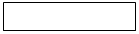 | |||||||
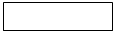 | |||||||
 | |||||||
 | |||||||
COMPUTER
 | |||||
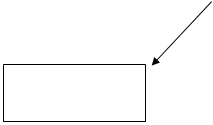 | |||||
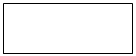 | |||||
Useful words:
Formula – 1: racing car, car body, design, mechanical parts, electronic components, engine speed
Entertainment: game, music, animated image, multimedia, encyclopedia
Factories: machinery, robot, production line, computer – aided manufacturing software
Hospitals: patients, medical personnel, database program, records, scanner, diagnose, disease, robot, surgery
Useful constructions:
Computers are used to …
A PC can also be used for …
Computers can help … make … control … store … keep … provide … manage … give … perform… measure … test … provide access to …
C) Write a short paragraph summarizing your discussion. Ask one person from your group to give a summary of the group’s ideas to the rest of the class.
Examples:
In business, computers are used for financial planning, accounting and calculations. In the office, computers are used to write letters, keep records of clients, suppliers and employees.
UNIT II
Personal computing
I. Warm – up
1. What computer companies do you know?
2. What do you know about Bill Gates?
II. Vocabulary
A) Write these words and word combinations on the chart below
Click, company, operating system, market, challenge, Microsoft microchip, chip, database, upgrade, minor player, application, endorsement, MHz, run, expandable, speed, processor, collaboration, design, networking, expand, Manufacture, user, icon, memory, DR/DOS, available, availability, capitalize MS/DOS, mouse, Apple, research, compatibility, interface, graphical, commands, function, commodity items, market, IBM, mainframe, PC.
| Firm, firmware | Hardware | Software | Market, general |
B) Think of other words which can be added to each category
C) Check if you know these words and word combinations.
take a decision – принимать решение
get out of business – оставить, выйти из бизнеса
reverse – изменить (на противоположное)
commodity items – товары широкого потребления
non – proprietary – зд. не принадлежащие к к-либо одной компании
fund - субсидировать
fail – терпеть неудачу
badge – марка (фирма)
purchase – покупка, покупать
turn to – обращаться к к-л
consider – считать, рассматривать
upgrade - усовершенствовать
expand – расширять
run - работать
considerably - значительно
widespread – распространенный
probability – вероятность
III. Reading
A) Before reading the main text, do Task 1 and Task 2 to check if you know some important words for understanding the text.
Task 1
Дата: 2019-02-25, просмотров: 479.